How to invite a teammate?
If you work as a crowded team, you will immediately realize that the features we have developed at RADAAR are perfect for you. You don't have to do it all alone anymore. You can invite your teammates to RADAAR and grant access on a per feature. You can even invite interns or freelancers.
LEARN MORE SEE HOW IT WORKS 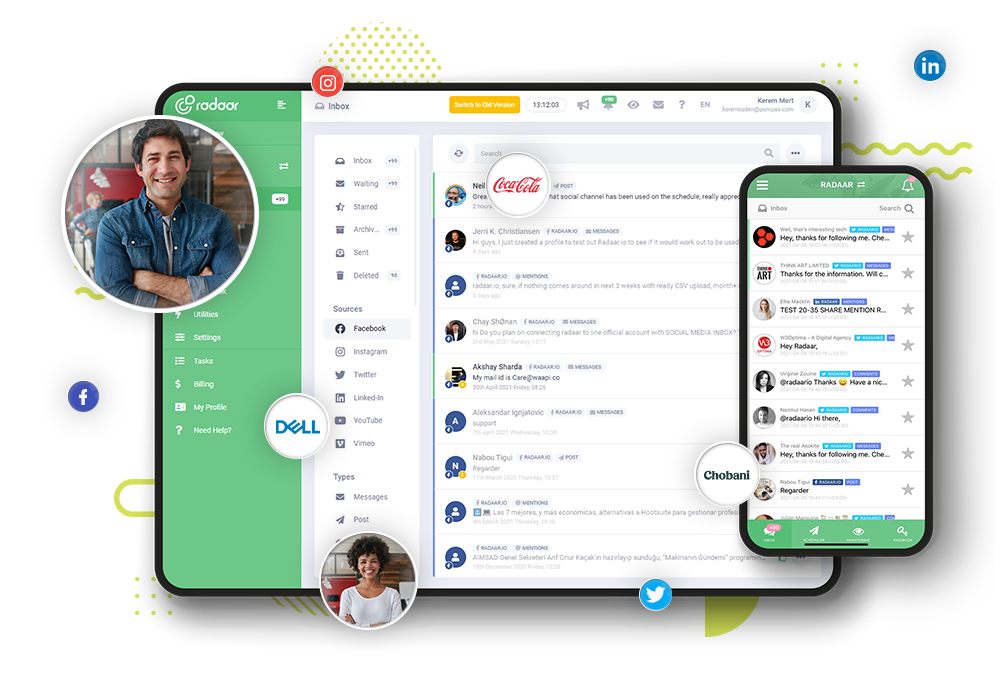
If you work as a crowded team, you will immediately realize that the features we have developed at RADAAR are perfect for you. You don't have to do it all alone anymore.
All you have to do is invite your teammates to your 'Workspace'.
After opening a 'User Account' in RADAAR and creating a 'Workspace', you can start inviting your teammates.
Don't forget to check out our other tutorial videos to learn how to do all of these.
To invite a teammate, first go to the 'Settings' of your related 'Workspace'.
From here, navigate to the 'Permissions' tab.
Click the 'Invite' button and type the e-mail address of the teammate you want to invite.
Then click the 'Invite' button.
The number of teammates you can invite is limited by the limits of your subscription plan.
Please note that you can always increase or decrease this limit in the 'Subscription' tab.
If your invited teammate is already signed up for RADAAR, your teammate will receive a notification. After that point your teammate can start accessing your 'Workspace'.
If your teammate is not signed up for RADAAR, he or she will receive an invitation e-mail with a link to sign up.
This e-mail can sometimes end up in the junk folder. Therefore, it may be useful to inform your teammate afterwards.
All you have to do is invite your teammates to your 'Workspace'.
After opening a 'User Account' in RADAAR and creating a 'Workspace', you can start inviting your teammates.
Don't forget to check out our other tutorial videos to learn how to do all of these.
To invite a teammate, first go to the 'Settings' of your related 'Workspace'.
From here, navigate to the 'Permissions' tab.
Click the 'Invite' button and type the e-mail address of the teammate you want to invite.
Then click the 'Invite' button.
The number of teammates you can invite is limited by the limits of your subscription plan.
Please note that you can always increase or decrease this limit in the 'Subscription' tab.
If your invited teammate is already signed up for RADAAR, your teammate will receive a notification. After that point your teammate can start accessing your 'Workspace'.
If your teammate is not signed up for RADAAR, he or she will receive an invitation e-mail with a link to sign up.
This e-mail can sometimes end up in the junk folder. Therefore, it may be useful to inform your teammate afterwards.
Your teammate must be signed up for RADAAR via this link. Otherwise, your teammate cannot see the related 'Workspace'.
You can easily manage your teammates that you invite to your 'Workspace' from this section.
You can specify which features of your 'Workspace' your teammates can access. To do this, simply select the checkbox next to the feature you want your teammate to access. If this checkbox is not selected, your teammate will not be able to access this feature of your 'Workspace'.
If you wish, you can temporarily deactivate all the privileges of your teammate. Unless you activate it back, your teammate will not be able to access your 'Workspace'.
Or you can delete all permissions completely.
If you wish, you can transfer the 'Workspace' to another person by clicking the 'Make Owner' button. You can take advantage of this feature if you need to transfer the 'Workspace' to another team.
Remember, every 'Workspace' team is different. So you can invite different teammates to different 'Workspaces'. A teammate cannot access the 'Workspace' to which they have not been invited. Therefore, the risk of error is minimized and your data is safe.
We have gone through all the details about how you can invite your teammates to RADAAR. But remember, every day we work hard to improve RADAAR a little more and make your life a little easier. Do not forget to follow us on our social media channels to be informed about these developments.
You can take a look at other training videos we have prepared to use RADAR more effectively.
You can easily manage your teammates that you invite to your 'Workspace' from this section.
You can specify which features of your 'Workspace' your teammates can access. To do this, simply select the checkbox next to the feature you want your teammate to access. If this checkbox is not selected, your teammate will not be able to access this feature of your 'Workspace'.
If you wish, you can temporarily deactivate all the privileges of your teammate. Unless you activate it back, your teammate will not be able to access your 'Workspace'.
Or you can delete all permissions completely.
If you wish, you can transfer the 'Workspace' to another person by clicking the 'Make Owner' button. You can take advantage of this feature if you need to transfer the 'Workspace' to another team.
Remember, every 'Workspace' team is different. So you can invite different teammates to different 'Workspaces'. A teammate cannot access the 'Workspace' to which they have not been invited. Therefore, the risk of error is minimized and your data is safe.
We have gone through all the details about how you can invite your teammates to RADAAR. But remember, every day we work hard to improve RADAAR a little more and make your life a little easier. Do not forget to follow us on our social media channels to be informed about these developments.
You can take a look at other training videos we have prepared to use RADAR more effectively.