How to use password vault?
Many brands mean many accounts, many accounts mean many passwords. We know how difficult it is to keep all these passwords, keep them up-to-date, share them with teammates when necessary. Moreover, you should make sure that these passwords are stored securely.
SEE HOW IT WORKS 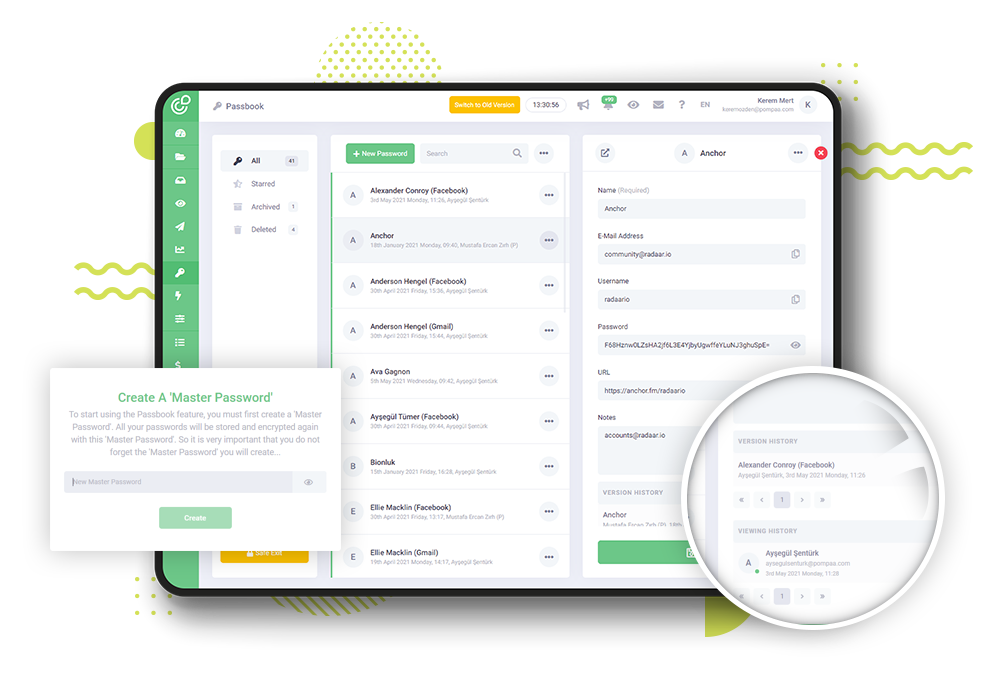
Many brands mean many accounts, many accounts mean many passwords. We know how difficult it is to keep all these passwords, keep them up-to-date, share them with teammates when necessary. Moreover, you should make sure that these passwords are stored securely.
We developed the Passbook feature in RADAAR to meet exactly this need.
After you create a user account in RADAAR, you can start using the Passbook.
Don't forget to check out our other tutorial videos to learn how to do all of these.
When you first enter the Passbook of a workspace, you need to create a ‘Master Password’ that only you and your authorized teammates will know. All passwords that you will keep here are encrypted again with this ‘Master Password’ you will create. Please note that this ‘Master Password’ is never stored on RADAAR, so it is very important that you do not lose it.
After creating your ‘Master Password’, you can start using the Passbook.
To create a record, simply click the ‘New Password’ button and specify the Account Name and save it.
You can then enter the information for the account you created.
If you wish, you can easily create a strong password with the ‘Generate A Password’ button.
You can save the information by pressing the ‘Save’ button.
When you click the ‘Save’ button, you will see that your password is encrypted with the ‘Master Password’ you created. In other words, no one can see your password, including us, without knowing the Key.
We developed the Passbook feature in RADAAR to meet exactly this need.
After you create a user account in RADAAR, you can start using the Passbook.
Don't forget to check out our other tutorial videos to learn how to do all of these.
When you first enter the Passbook of a workspace, you need to create a ‘Master Password’ that only you and your authorized teammates will know. All passwords that you will keep here are encrypted again with this ‘Master Password’ you will create. Please note that this ‘Master Password’ is never stored on RADAAR, so it is very important that you do not lose it.
After creating your ‘Master Password’, you can start using the Passbook.
To create a record, simply click the ‘New Password’ button and specify the Account Name and save it.
You can then enter the information for the account you created.
If you wish, you can easily create a strong password with the ‘Generate A Password’ button.
You can save the information by pressing the ‘Save’ button.
When you click the ‘Save’ button, you will see that your password is encrypted with the ‘Master Password’ you created. In other words, no one can see your password, including us, without knowing the Key.
To view your password again, just click the ‘View’ button.
You can easily track which password, when and how many times your teammates viewed it from the ‘View History’ of that password.
Every change made to the information of a password is automatically recorded in the ‘Version History’ of that password. Thus, whenever you need, you can return it to its previous state by pressing the ‘Restore’ button.
You can ‘Starred’ it to get your favorite passwords again.
Or you can delete passwords that you no longer use.
You can restore a deleted password from the Deleted folder with the "Restore" button.
You can search through your passwords and export them in spreadsheet format.
Do not forget that you can do all these actions quickly from your keyboard with the shortcut keys listed next to them.
Thus, we have gone over all the details of how to use the Passbook effectively and how to store your passwords securely.
But remember, we are working hard every day to improve RADAAR a little more and to make your life a little easier. Do not forget to follow us on our social media channels to be aware of these updates.
You can also take a look at the other training videos we have prepared to use RADAAR more effectively.
You can easily track which password, when and how many times your teammates viewed it from the ‘View History’ of that password.
Every change made to the information of a password is automatically recorded in the ‘Version History’ of that password. Thus, whenever you need, you can return it to its previous state by pressing the ‘Restore’ button.
You can ‘Starred’ it to get your favorite passwords again.
Or you can delete passwords that you no longer use.
You can restore a deleted password from the Deleted folder with the "Restore" button.
You can search through your passwords and export them in spreadsheet format.
Do not forget that you can do all these actions quickly from your keyboard with the shortcut keys listed next to them.
Thus, we have gone over all the details of how to use the Passbook effectively and how to store your passwords securely.
But remember, we are working hard every day to improve RADAAR a little more and to make your life a little easier. Do not forget to follow us on our social media channels to be aware of these updates.
You can also take a look at the other training videos we have prepared to use RADAAR more effectively.