How to use social media analytics?
If you can't measure it, you can't manage it. So you should measure the impact of all your efforts to grow your reach, engagement and get insights into your audience's perceptions and demographics. You can create meaningful reports with the Analytics feature that we continue to develop in RADAAR. So you can see what you should do to grow your reach, engagement, and even sales.
LEARN MORE SEE HOW IT WORKS 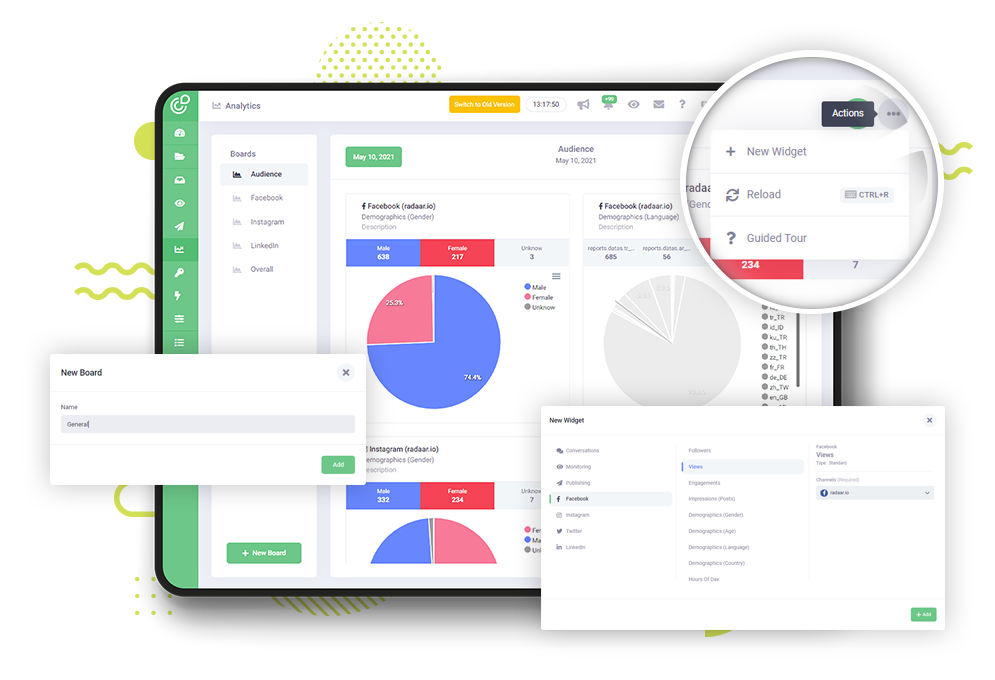
If you can't measure it, you can't manage it. So you should measure the impact of all your efforts to grow your reach, engagement and get insights into your audience's perceptions and demographics.
You can create meaningful reports with the Analytics feature that we continue to develop in RADAAR. So you can see what you should do to grow your reach, engagement, and even sales.
After you create a user account in RADAAR, create a workspace and connect your social media profiles, you can start using the Analytics feature.
Don't forget to check out our other tutorial videos to learn how to do all of these things.
To start using the Analytics feature, you should first create a ‘Board'.
To do this, simply click on the 'New Board' button.
You can give your board any name you want. For example, if you need only Facebook related reports on this board, you can name it as Facebook. Or, if you need just reports about your audience on this board, you can name them as Audience.
After giving a name, just click the 'Add' button to create your first board.
Please note that you can create as many boards as you want according to your needs or purposes.
After creating your first board, you can customize it as you wish by using ready-made report cards.
To do this, you should first click on the 'New Card' button.
Then, you should select the report card you need under the relevant category from the window that opens.
You can create meaningful reports with the Analytics feature that we continue to develop in RADAAR. So you can see what you should do to grow your reach, engagement, and even sales.
After you create a user account in RADAAR, create a workspace and connect your social media profiles, you can start using the Analytics feature.
Don't forget to check out our other tutorial videos to learn how to do all of these things.
To start using the Analytics feature, you should first create a ‘Board'.
To do this, simply click on the 'New Board' button.
You can give your board any name you want. For example, if you need only Facebook related reports on this board, you can name it as Facebook. Or, if you need just reports about your audience on this board, you can name them as Audience.
After giving a name, just click the 'Add' button to create your first board.
Please note that you can create as many boards as you want according to your needs or purposes.
After creating your first board, you can customize it as you wish by using ready-made report cards.
To do this, you should first click on the 'New Card' button.
Then, you should select the report card you need under the relevant category from the window that opens.
Finally, you can select which social media profile you will use this card for and click the 'Add' button to add the card to your board.
You can add as many cards as you want in a board.
You can always change the order of the cards you add in order of importance for you.
If you wish, you can change the title and description of the card to be more descriptive.
For now, you can see very general reports on RADAAR. However, we continue to develop and increase the ready report formats here every day. In the very near future, you will also be able to find smart report formats here that offer you suggestions.
Finally, you can choose the date range you want to see and let the results fall in front of you.
The duration of the data here varies from platform to platform and from report type to report type, depending on the technical possibilities and policies offered by the platforms.
For example, the data you can see can be up to 3 months for LinkedIn and 6 months for Facebook. Or, while you can see the reach report on Instagram for 3 months, you can see the most active hours up to 1 month. Unfortunately, this situation is entirely related to the technical possibilities and policies of the platforms.
We have gone over all the details of how you can use the Analytics feature more effectively. But remember, we are working hard every day to improve RADAAR a little more and to make your life a little easier. Do not forget to follow us on our social media channels to be aware of these developments.
You can also take a look at the other training videos we have prepared to use RADAAR more effectively.
You can add as many cards as you want in a board.
You can always change the order of the cards you add in order of importance for you.
If you wish, you can change the title and description of the card to be more descriptive.
For now, you can see very general reports on RADAAR. However, we continue to develop and increase the ready report formats here every day. In the very near future, you will also be able to find smart report formats here that offer you suggestions.
Finally, you can choose the date range you want to see and let the results fall in front of you.
The duration of the data here varies from platform to platform and from report type to report type, depending on the technical possibilities and policies offered by the platforms.
For example, the data you can see can be up to 3 months for LinkedIn and 6 months for Facebook. Or, while you can see the reach report on Instagram for 3 months, you can see the most active hours up to 1 month. Unfortunately, this situation is entirely related to the technical possibilities and policies of the platforms.
We have gone over all the details of how you can use the Analytics feature more effectively. But remember, we are working hard every day to improve RADAAR a little more and to make your life a little easier. Do not forget to follow us on our social media channels to be aware of these developments.
You can also take a look at the other training videos we have prepared to use RADAAR more effectively.