How to use social media inbox?
We know very well how crucial the incoming social media messages and how difficult it is to manage them. With the Social Inbox, which we continue to develop in RADAAR, you can now easily manage all messages and comments from your social media accounts.
SEE HOW IT WORKS 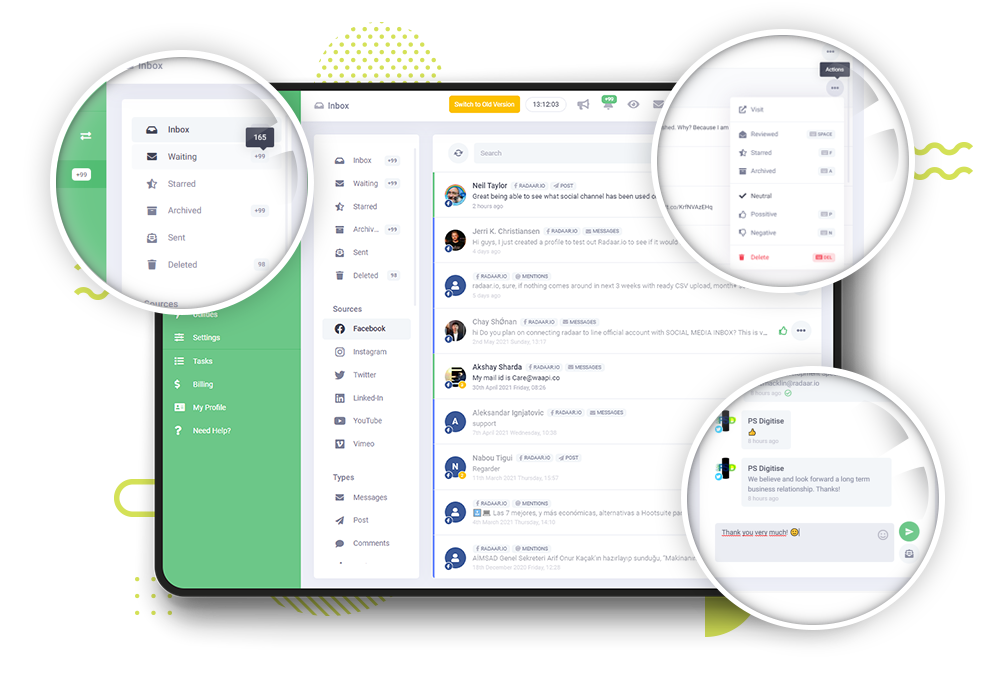
We know very well how crucial the incoming social media messages and how difficult it is to manage them.
With the Social Inbox, which we continue to develop in RADAAR, you can now easily manage all messages and comments from your social media accounts.
After sign up to RADAAR, and connecting your social media profiles, you can start using the Social Inbox.
Don't forget to check out our other tutorial videos to learn how to do all of these.
We designed the Social Inbox just like an e-mail inbox.
Thus, you can view your incoming messages and comments according to their status, source and type.
For instance, you can see pending conversations, conversations you've starred for some reason, or conversations you've archived.
Or you can just list the comments and messages from Facebook.
Labels to the right of the sections show how many messages there are. You can see the number of all messages when you hover over the label.
You can understand the status of the conversation by the color on the left of it.
Green means new, gray means read, yellow means starred, purple means archived.
The tags at the top of a conversation show who it is from, which channel and type, and the tag below shows the time of the last message received.
You can easily see the total number of messages in that conversation from the tag under the profile photo.
(Klavye)You can quickly switch between conversations with the up and down arrow keys on the keyboard.
The Smart Button on the right of the Inbox helps you to do many things.
If the color of this button is green, it means that it is marked as positive and if it is red, it is marked as negative.
If a conversation is accessible from the outside, you can easily open it in a new tab by clicking the Visit button.
You can star conversations that you need to return to frequently, archive those you no longer need, or mark them as junk.
You can mark a conversation as positive or negative so you can quickly report the performance there to your manager or client.
With the Social Inbox, which we continue to develop in RADAAR, you can now easily manage all messages and comments from your social media accounts.
After sign up to RADAAR, and connecting your social media profiles, you can start using the Social Inbox.
Don't forget to check out our other tutorial videos to learn how to do all of these.
We designed the Social Inbox just like an e-mail inbox.
Thus, you can view your incoming messages and comments according to their status, source and type.
For instance, you can see pending conversations, conversations you've starred for some reason, or conversations you've archived.
Or you can just list the comments and messages from Facebook.
Labels to the right of the sections show how many messages there are. You can see the number of all messages when you hover over the label.
You can understand the status of the conversation by the color on the left of it.
Green means new, gray means read, yellow means starred, purple means archived.
The tags at the top of a conversation show who it is from, which channel and type, and the tag below shows the time of the last message received.
You can easily see the total number of messages in that conversation from the tag under the profile photo.
(Klavye)You can quickly switch between conversations with the up and down arrow keys on the keyboard.
The Smart Button on the right of the Inbox helps you to do many things.
If the color of this button is green, it means that it is marked as positive and if it is red, it is marked as negative.
If a conversation is accessible from the outside, you can easily open it in a new tab by clicking the Visit button.
You can star conversations that you need to return to frequently, archive those you no longer need, or mark them as junk.
You can mark a conversation as positive or negative so you can quickly report the performance there to your manager or client.
Do not forget that you can do all these actions quickly from your keyboard with the shortcut keys listed on the sides.
You can search through the messages and quickly export them in spreadsheet format.
If you have filtered or searched through messages, you can remove the options by pressing the clear button.
The refresh button allows you to see new messages.
When you select one of the conversations, all the messages belonging to that conversation are displayed on the right.
The tag above a message show who it came from, and the tag below it show when it arrived.
You can use the buttons below to directly reply to the message, like, hide it, block the sender or delete the message.
If the incoming message is in a foreign language, the Translate button will help you translate it into your language. So you don't have to waste time with a translation tool.
You can quickly reply to incoming messages from the area below. Don't forget to use emojis to add sincerity to your reply.
(Bağlantı)If there is an URL in your replies, RADAAR will automatically shorten it for you. Thus, you can follow how many times this link has been clicked via URL Shortener.
At RADAAR, we really care about developing simple solutions that will make your life easier.
One of them is Quick Replies. You can create quick replies to save time while answering frequently asked questions. And so instead of typing the same answer over and over to the same question, you can easily answer it by choosing one of what you've written before.
Another is the 'Choose A Winner' feature. Using this feature, you can choose a random message among incoming messages. Thus, you do not need an additional tool to determine the winner in your contests.
We have gone over all the details on how to use the Social Inbox effectively. But remember, we are working hard every day to improve RADAAR a little more and to make your life more easier. Do not forget to follow us via our social media channels to be informed about these updates.
You can take a look at the other training videos we have prepared to use RADAAR more effectively.
You can search through the messages and quickly export them in spreadsheet format.
If you have filtered or searched through messages, you can remove the options by pressing the clear button.
The refresh button allows you to see new messages.
When you select one of the conversations, all the messages belonging to that conversation are displayed on the right.
The tag above a message show who it came from, and the tag below it show when it arrived.
You can use the buttons below to directly reply to the message, like, hide it, block the sender or delete the message.
If the incoming message is in a foreign language, the Translate button will help you translate it into your language. So you don't have to waste time with a translation tool.
You can quickly reply to incoming messages from the area below. Don't forget to use emojis to add sincerity to your reply.
(Bağlantı)If there is an URL in your replies, RADAAR will automatically shorten it for you. Thus, you can follow how many times this link has been clicked via URL Shortener.
At RADAAR, we really care about developing simple solutions that will make your life easier.
One of them is Quick Replies. You can create quick replies to save time while answering frequently asked questions. And so instead of typing the same answer over and over to the same question, you can easily answer it by choosing one of what you've written before.
Another is the 'Choose A Winner' feature. Using this feature, you can choose a random message among incoming messages. Thus, you do not need an additional tool to determine the winner in your contests.
We have gone over all the details on how to use the Social Inbox effectively. But remember, we are working hard every day to improve RADAAR a little more and to make your life more easier. Do not forget to follow us via our social media channels to be informed about these updates.
You can take a look at the other training videos we have prepared to use RADAAR more effectively.